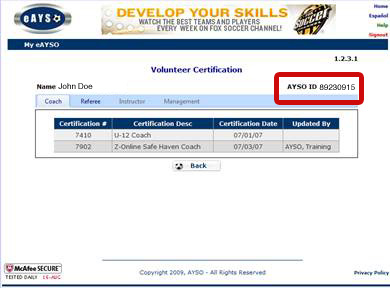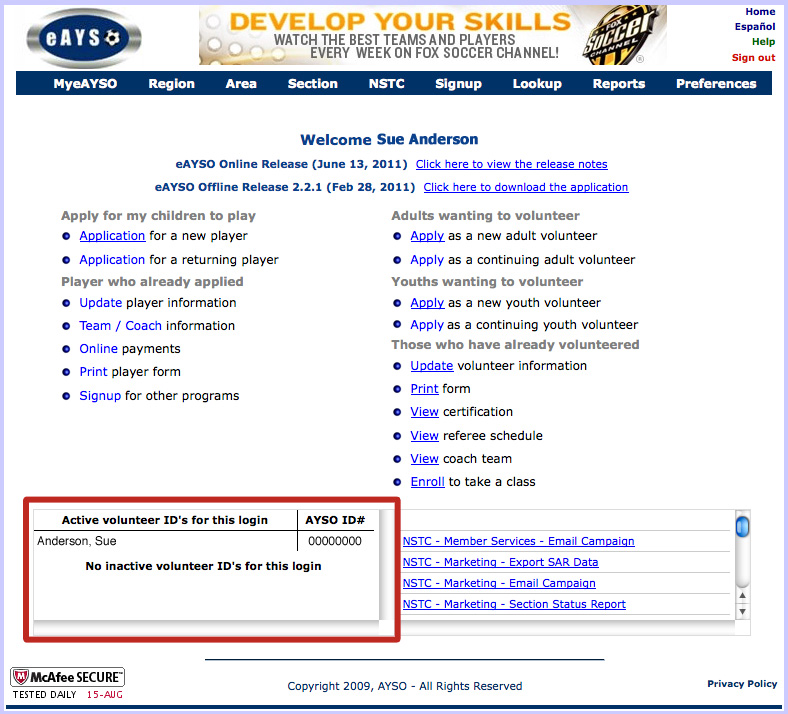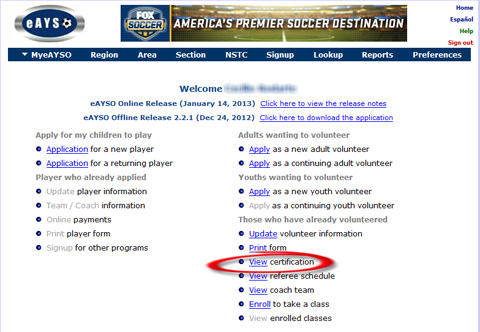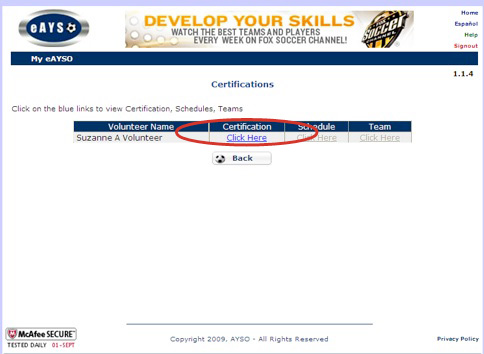2. What are the suggested settings to best view the online courses?
3. What is Adobe/Macromedia Flash Player?
4. I am having troubles accessing the online training courses. What do I need to do?
5. How can I find my AYSO ID number?
6. I can't find/print my certificate.
1. What are the minimum requirements to access the AYSO online training and certification courses?
The AYSO online courses require:
- either a PC or Apple platform computer
- web browser
- internet connection
- Adobe/Macromedia Flash Player 8
- Speakers or Headphones to listen to video or audio
2. What are the suggested settings to best view the online courses?
Suggested settings for AYSO online courses are:
- DSL or cable internet connection
- most current web browser of Firefox, Internet Explorer, or Safari
- minimum 1024 pixel x 768 pixel screen resolution
- Flash Player Version 8 or newer
3. What is Adobe/Macromedia Flash Player?
The Macromedia Flash Player is a multiple-platform client. Web users must download and install the player in order to view and interact with Macromedia Flash content. The Flash Player is pre-installed on 98% of desktop computers worldwide. It is required to view the AYSO online training courses.
Download the latest version of Adobe/Macromedia Flash Player
4. I am having troubles accessing the online training courses. What do I need to do?
Please fill out the contact form regarding the issues you are having and someone at the AYSO National Office will respond to you shortly
5. How can I find my AYSO ID number?
Your AYSO ID number has two possible locations in eAYSO. Click here for an example of how to access both possible locations in eAYSO.
6. I can't find/print my certificate.
Please click here for instructions on how to retrieve your certification in eAYSO.